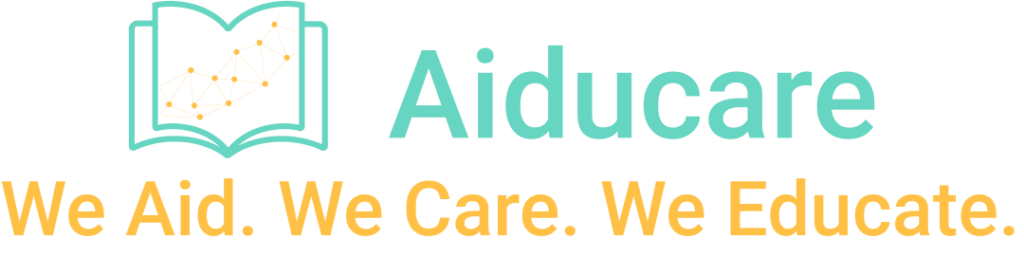Frequently Asked Questions
-
Is Aiducare free?
The first four levels are free! Our curriculum currently includes 8 levels, and the first four are available at no cost. This offer may change in the future, so start now while it's free!
-
In which languages can I learn French?
You can learn French with AIducare in 7 languages: English, Spanish, Brazilian Portuguese, Arabic, Persian, Simplified Chinese, and Vietnamese. To choose your preferred language, simply click the language button in the top-right corner of the homepage. Note: you may need to disable your browser’s auto-translation feature.
-
What is your curriculum based on?
Our curriculum follows the Niveaux de compétence linguistique canadiens (NCLC) – a national standard that describes 12 levels of French as a second language (FLS) proficiency for adult learners.
We reference the following materials: Cadre théorique, Mon portfolio, Le manuel du francophone - Le pouls du Canada, and Cahier d'exercices. -
What does the curriculum include?
Level 1 contains lessons only.
Levels 2 to 8 include both lessons and conversations.
Lessons focus on grammar, pronunciation, or real-life themes (e.g., accommodation, travel).
Conversations let you practice speaking or chatting with AI in real-world situations. -
Do you have mobile apps?
We're currently working on it! Our mobile apps for Android and iOS will be available soon on Google Play and the Apple App Store.
-
What is your suggested practice time?
We recommend studying 1 hour per day using our app. To get the most out of it, we suggest revisiting lessons regularly to strengthen your memory and retention.
-
I see strange sentences in my language.
You should be seeing the main study content in French. If not, it’s likely your browser is auto-translating the page.
To fix this, go to your browser settings:
Settings > Translate > Never translate this site/page. -
Microphone feature does not work.
1. Allow Microphone Access
If you don’t see a popup asking for microphone permission, go to your device settings and enable microphone access for your browser (usually found under Privacy > Microphone).
If that doesn’t work, check your browser’s settings directly and make sure microphone access is allowed.
2. How to Use It
Click the microphone button to start recording your voice.
Click it again to stop.
3. Tips for Better Results
Speak loudly, clearly, and slowly
Try to avoid background noise — it can affect the accuracy
Still having trouble? Try refreshing the page or switching to a different browser. -
Do I need to create an account?
You can study free lessons without an account. However, to add vocabulary to your favorites or practice conversation, you’ll need to create an account.
As you learn, you’ll collect points. Once you reach 50 points, an account is required to continue. This ensures your progress is saved. -
What is “My Report”?
After practicing a conversation (speaking or writing), you'll receive a pronunciation or grammar report.
To view all your reports: go to ☰ Burger menu (top right) → My Reports -
What is “My Vocabulary”?
When you click a word to learn, you can tap the heart icon ❤️ to save it. To access your list of saved words: ☰ Burger menu → My Vocabularies
-
How can I search for a topic?
Go to ☰ Burger menu → use the search bar to find any lesson or conversation.
To browse all grammar or pronunciation explanations: ☰ Burger menu → Grammar / Pronunciation.